Views
Within the CRM you will be presented with various views. These views are structured to present you with key information through the record management process. There are three main views, described in the sub-sections below.
List View
This is the view that you are presented with when you navigate to your desired module.

The List View gives you access to many actions that you can carry out to manage records. These are:
-
Search Records – provides you with the ability to perform basic and advanced searches, as covered previously in the Search section of this chapter.
-
Sort Records – clicking on the column name will sort the record list by that column either ascending or descending, if sorting is enabled.
-
View Records – clicking on any hyperlinked data will take you to the Detail View of the record.
-
Edit Records – clicking the pencil icon will navigate you to the Edit View for that record.
-
Delete Records – you can select records and then select the delete option to delete records from the module.
-
Mass Update Records – you can select records and then select the mass update option to update data on all selected records.
-
Merge Records – you can select records and select the merge option. This will begin the merge records processes. You can select a primary record and then can merge the data from the duplicate records into the primary record. Once saved, the duplicate records will be deleted and all data/history merged to the primary record.
Detail View
This is the view that you are presented with when you view a record.
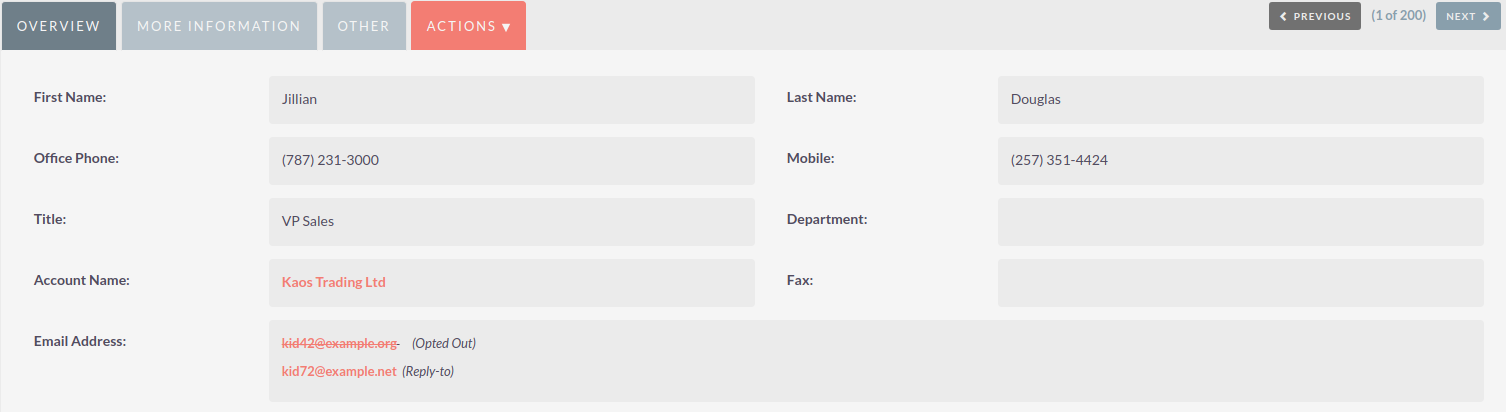
The Detail View comprises of many actions that you can use to view/manage your data. These are specific to the Detail View of the module that you are viewing. There are standard actions on the Detail View for most modules. These are:
-
Edit – allows you to edit the record you are viewing.
-
Duplicate – allows you to duplicate the record you are viewing.
-
Delete – allows you to delete the record you are viewing. If a record is deleted, you will be redirected to the List View.
-
Find Duplicates – allows you to begin the find duplicates process where you can use system functionality to find duplicate records.
-
View Change Log – allows you to view changes to audited fields.
Note: To set fields as audited and for any changes to find duplicates, contact your System Administrator.
Hyperlinked fields can be clicked on. This will navigate you to that record.
The Detail View is tabbed in SuiteCRM. This means there is minimal scrolling and data is categorised for each module in the appropriate tab.
System Administrators can select to display data in either tabs or panels. You can contact your system administrator for more information on managing layouts and views.
Edit View
This is the view that you are presented with when you edit a record.
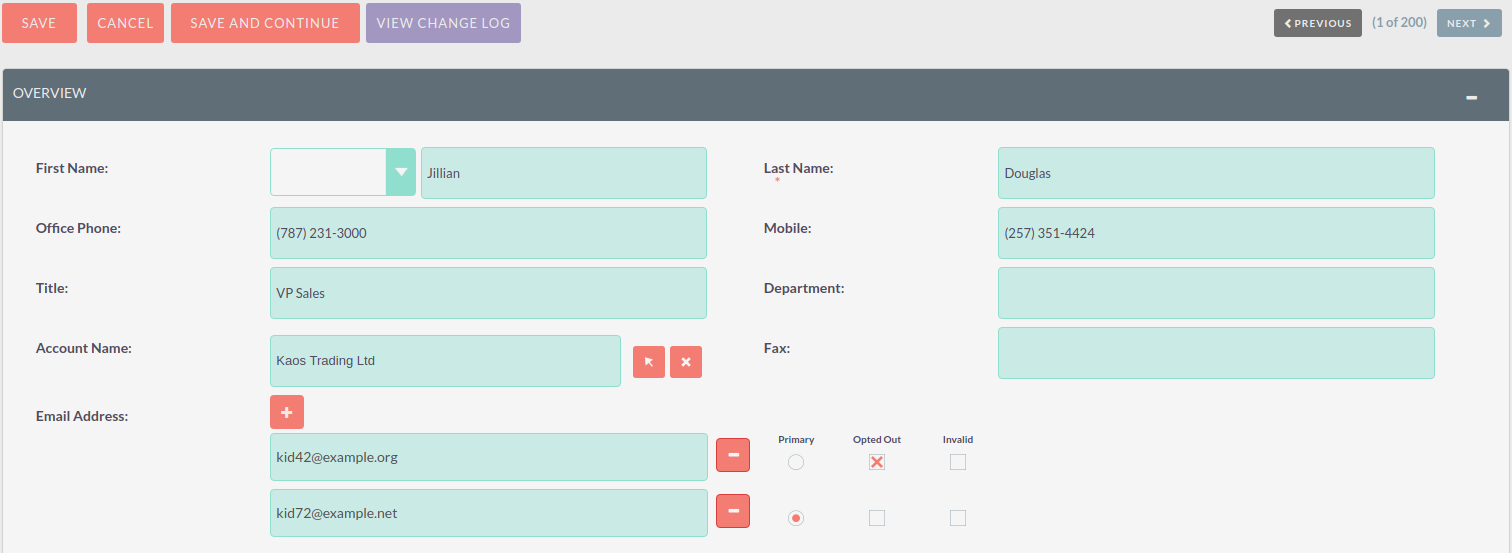
The Edit View allows you to modify record information that is displayed on the view. This allows users to update existing data and also add/remove data. Once you have made changes on the Edit View, you can click 'Save' to apply the changes or click Cancel. Clicking either options will redirect you to the Detail View of the record you are editing. You can click the View Change Log button. This allows users to view changes to audited fields which can be useful before making your intended changes.